Click on the Search History tabbed screen to view any reports you have generated in the program.
The Report is displayed a page at a time. Simply use the page advance field and arrows in the top left hand corner on the report screen to move forward or backward in a multi-page report. This search log may also be exported into an Adobe Acrobat (pdf) file or an Excel (Microsoft Office) spreadsheet. Choose the desired report by clicking on the down arrow. You can refresh the information in this log report by clicking on the Refresh icon button located to the right of the Export option.
This report indicates the following:
- The Search number assigned to each search
- The Search date for each search conducted
- Any Reference number used by you in the search
- The Search criteria used for each search
- Any Record numbers generated
- Any Match numbers and the corresponding information generated
- A link is provided to each Summary Report generated from that search
- A link is provided to a Match Report generated from all searches listed on the Log
- A link is provided for a List All Report, which lists all records with Matching OFAC Information from all of the searches conducted under your account thus far.
Each search will be listed with links to the reports. Note if the search generated no matches, ONLY a Summary Report link displays.
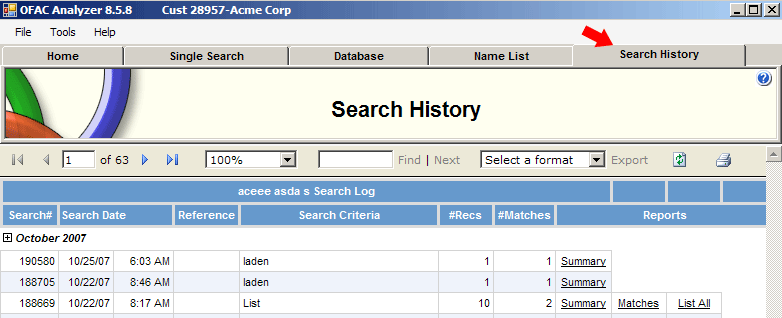
|
| Screen Print |